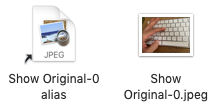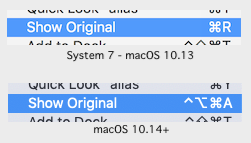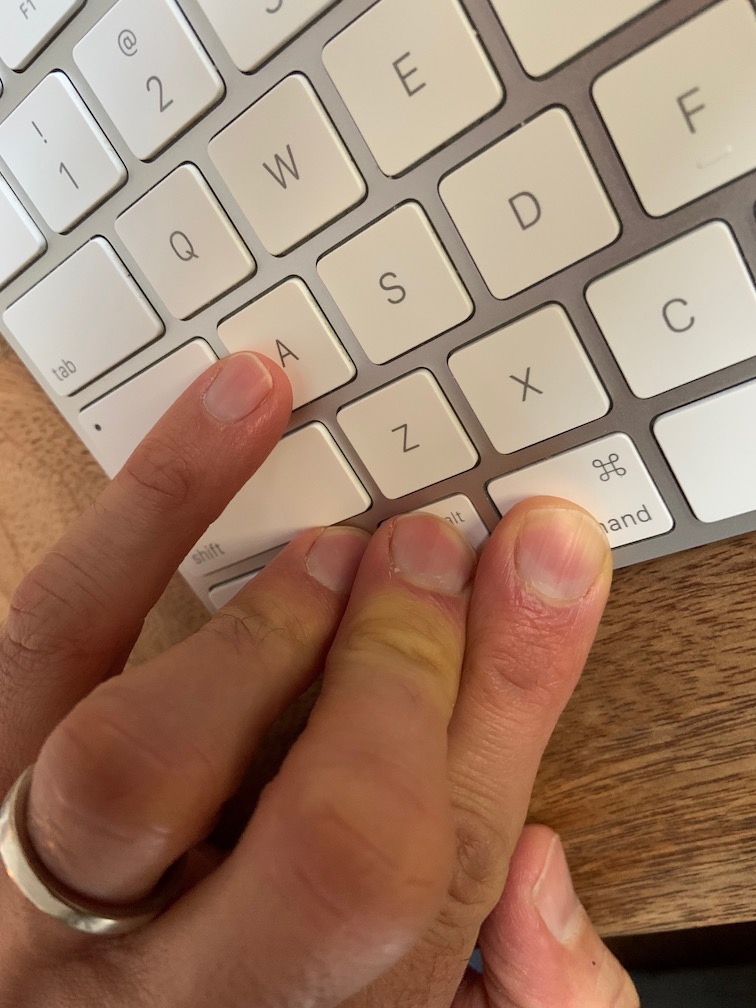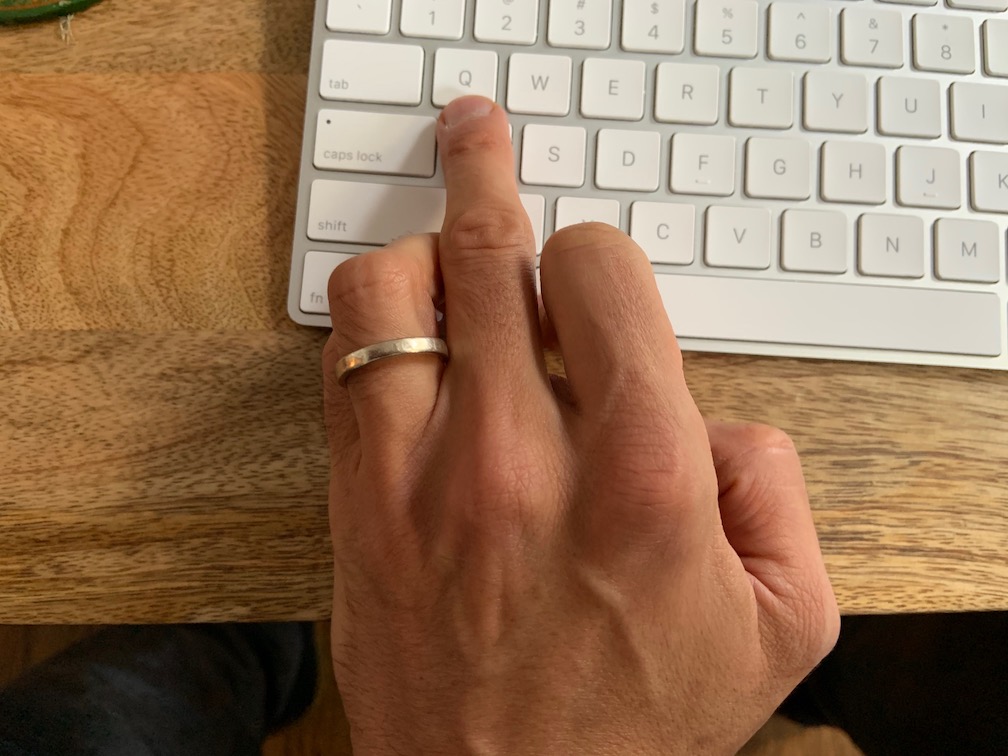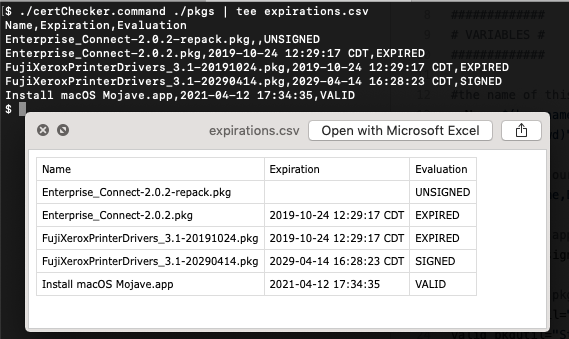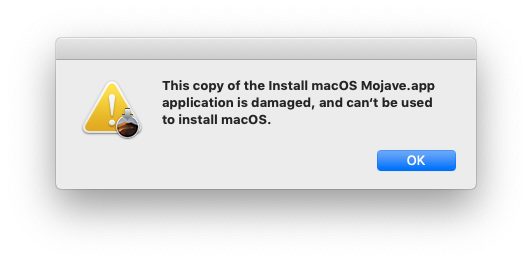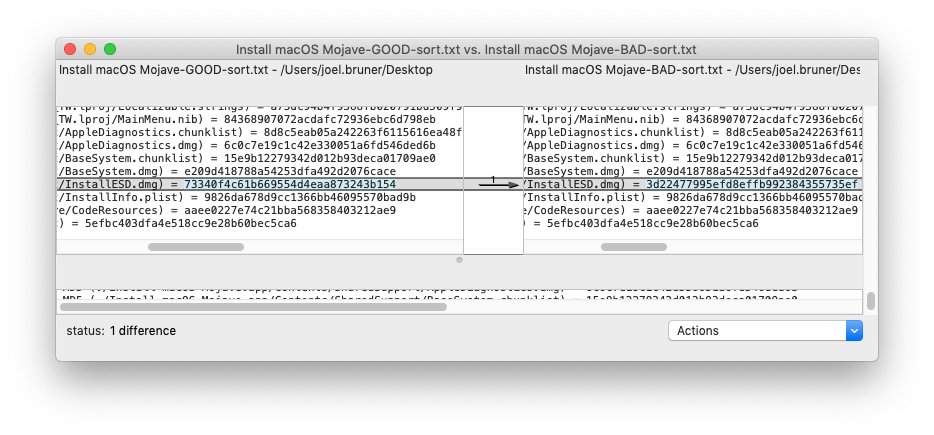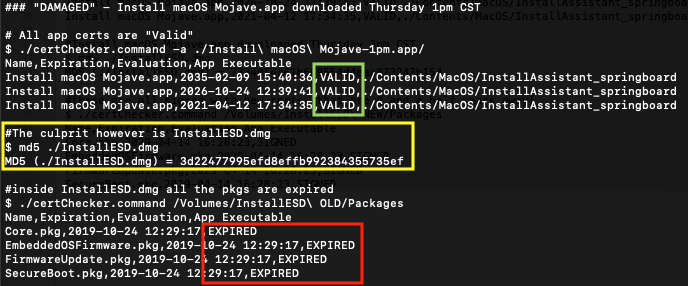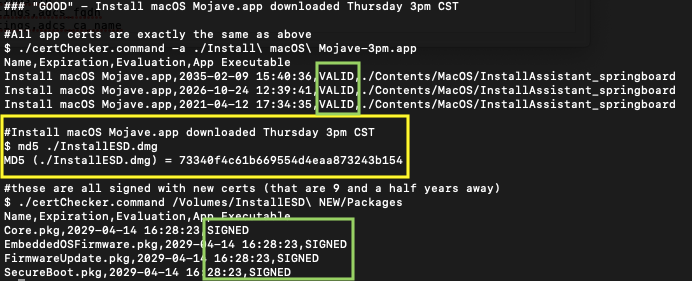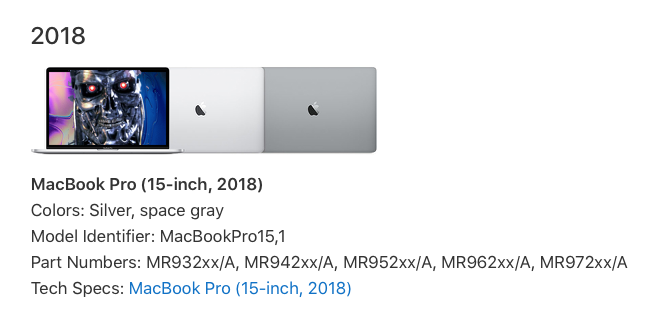UPDATE: As of Big Sur (macOS 11) the com.apple.macl extended attribute can be removed using: xattr -rd com.apple.macl <file/folder>
Starting in macOS Catalina, an extended attribute (XA) named com.apple.macl is being added to the files and folder you work with. What does it do? How does it work? When does it get added? Where is the documentation?
All these are good questions, but there’s no official documentation. A good start is this assemblage of articles, here’s the highlights from that page and a few more…
Apple talked about this vaguely in their WWDC 2019 session 701, “Advances in macOS Security“, the Files and Folders fun starts at 21:21 but there’s nothing really about the implementation
Tom Bridge talked about com.apple.macl to the Penn State Macadmins back in August before Catalina’s release. He’s one of the first to notice this XA (and talk about it). Although, he says that curl will add this XA to downloads, it thankfully does not. Most likely it happened when he dragged it to Terminal or performed some other action on it.
Howard Oakley of the prolific Eclectic Light Company blog kicks the tires a bit more and finds some interesting quirks, as he always does.
Jeff Johnson though, really hits the nail on the head in illustrating what’s going on when you simply drag and drop a file or folder into Terminal and com.apple.macl is appended. He dropped this, December 18th and well… the holidays were around the corner and we all had better stuff to do!
It’s 2020 now and time to come back around to this. A very helpful post in the Apple Dev forums from an Apple employee, Quinn “the Eskimo”, decodes the data structure a bit more as well as what some of the conditions for having this XA appended are:
When a user selects a “protected” file or folder in an NSOpenPanel in a non-sandboxed app on Catalina, consent is inferred and the app can access it.
https://forums.developer.apple.com/thread/124121
…
It seems that 01 00 is a header of some form and … is a UUID associated with my test app. I dug into how that UUID is set up and, well, it’s complex, and more of an implementation detail than I care to go into here on DevForums.
Well, I would have loved the complex implementation detail! But I’ll tell you this: The app UUID in com.apple.macl is unique to EVERY computer. Jeff Johnson was right when he said: “The macl is effectively untraceable“.
However you can begin to see the shape of things when you write a tool to output the UUID in CSV like I have. Behold maclTrack.command
Run it in Terminal, give it files or folders as arguments, it’ll report on them, you can even specify a maximum depth for folders (-d) and silence reporting on items lacking com.apple.macl (-s), pipe it into tee to see the output and write it to a file.
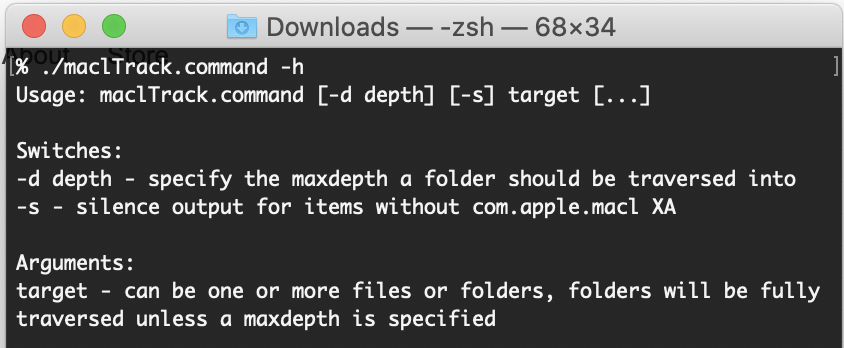
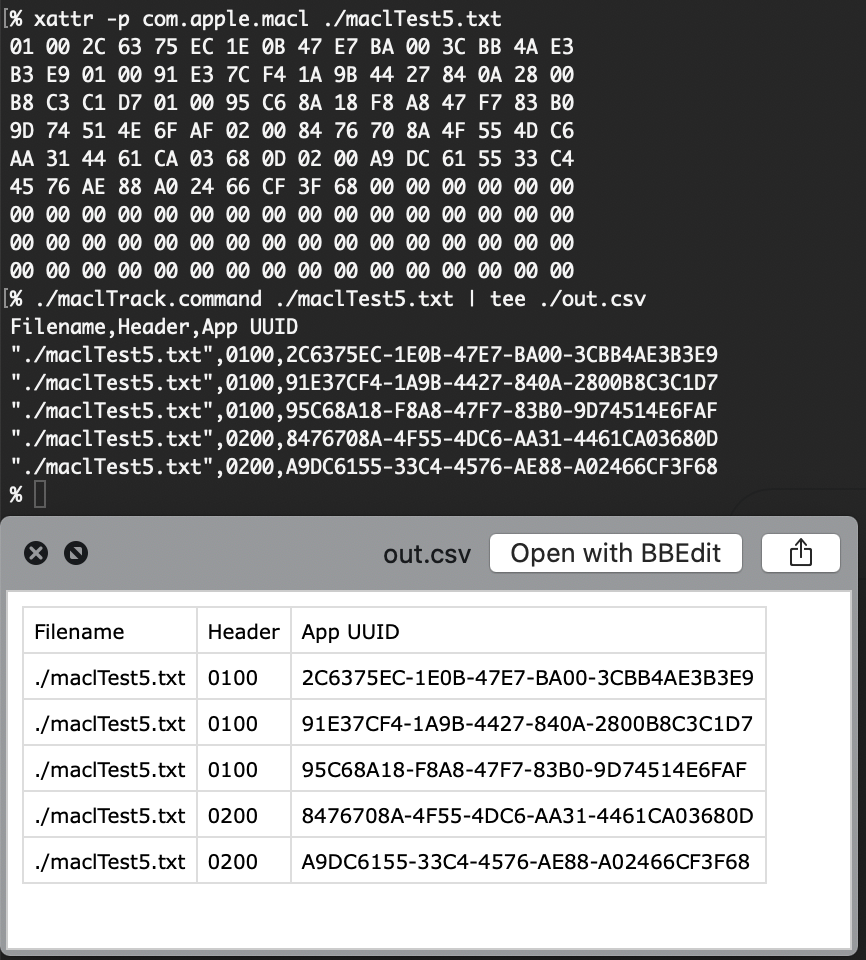
Something interesting I noticed from using this tool is seeing the “Header” as Quinn called it, differ from 0100 to 0200. I believe 0200 is for drag and drop operations vs. a regular save which results in 0100.
Again, the app UUIDs you see on the files on your Mac will never be seen on another Mac ever – why? Because UUIDs are meant to be truly unique. Have you read the man page for uuidgen? They ain’t eff’in around!
The uuidgen command generates a Universally Unique IDentifier (UUID), a 128-bit value guaranteed to be unique over both space and time.
Apple man page for uuidgen
So what’s the point of having a long lived XA that you can’t get rid of and that’s only useful on your local Mac? If it’s a permissions granting XA (the opposite of com.apple.quarantine which imposes restrictions) then why not let the user remove it? In some ways it’s a cross computer file tracking mechanism, albeit “anonymized”. Perhaps allowing it’s removal though (aka writing “nothing” to the XA) also allows for something to be written? This is where I could get in trouble speculating, it’s just a guess.
Perhaps you’ll forgive me that, since I have found a way to clear com.apple.macl without disabling SIP! Zip it. No, not the one spawned Finder’s “Compress” menu item, I mean /usr/bin/zip! I noticed command line zip would obliterate XAs during a project many years ago and it still does my friends! So behold maclTackle.command
This script has considerably less engineering to it because it’s a PoC and I’m really don’t want to take responsibility for something going awry should you try to clear com.apple.macl on your entire Desktop folder (no I haven’t tested that). But it will strip the XAs off a file that’s for sure! NOTE: USE A NON-IMPORTANT FILE with this script (make a duplicate). The script will overwrite the original (don’t like the behavior? It’s a script: Comment it out!)
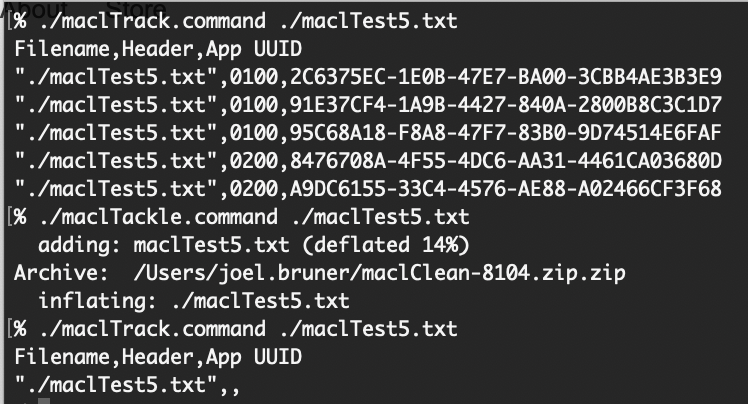
Apple may come along and close this loophole now that it’s been pointed out or perhaps they won’t since they’d have to publish the modfication? Perhaps they’ll continue to purge “undesirable” binaries from macOS? They say they will stop shipping Python, perl and ruby in macOS some day and you know what xattr is written in? That’s right Python! ¯\_(ツ)_/¯
Alright, come and get it while the gettin’s good! Thanks for reading!